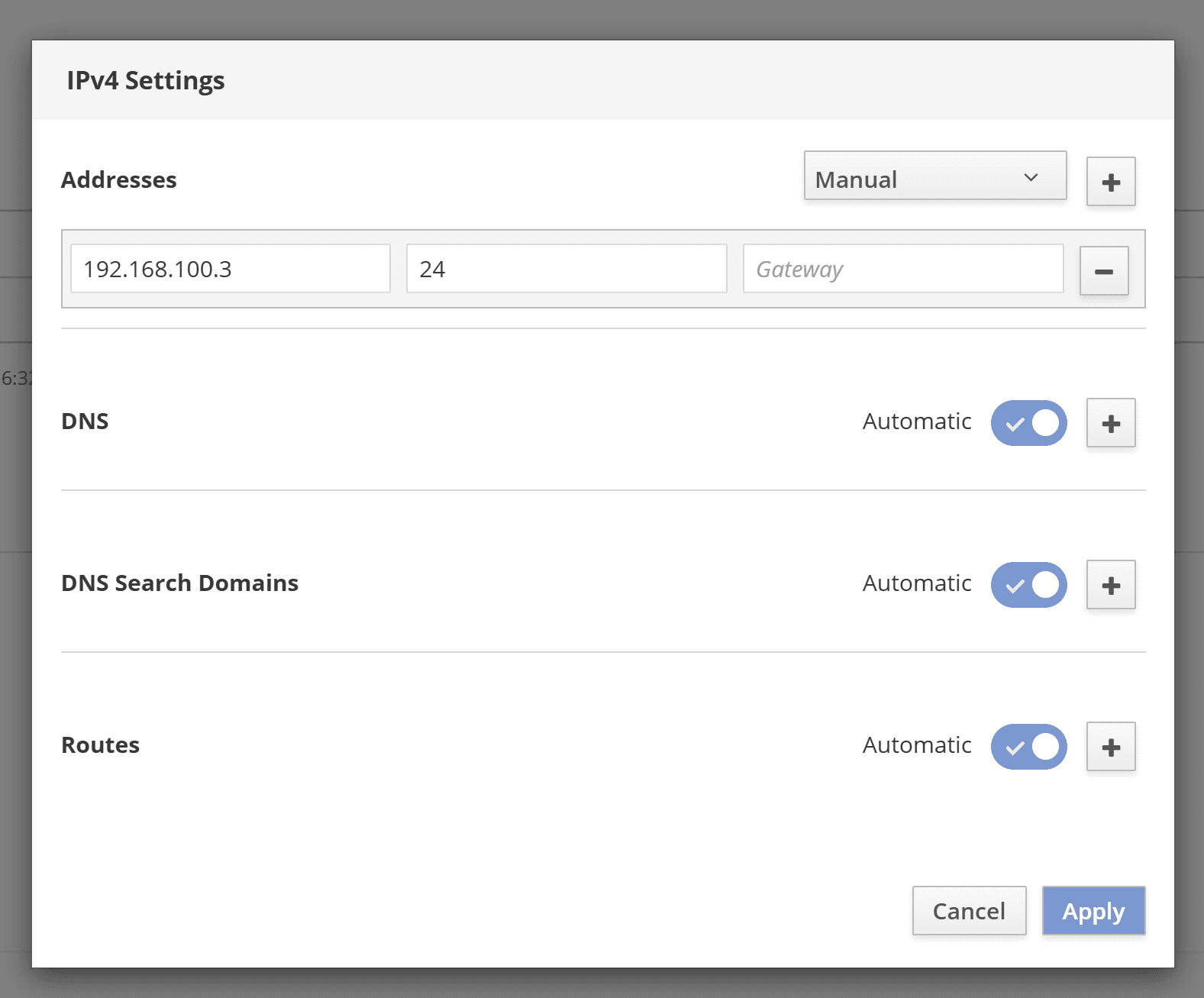Wenn Sie ein Hilscher Compact Edge Gateway von uns bekommen haben, braucht es ein paar wenige Schritte, um dieses zu installieren. Das Ziel ist es, Ihr Gateway mit dem OPC UA Server Ihrer Maschine zu verbinden. Wenn das Gateway bereits auf Ihrer Maschine installiert ist, können Sie diesen Schritt überspringen.
01
–
Gateway an der Maschine anbringen
Montieren Sie das von uns vorkonfigurierte Hilscher Compact Edge Gateway fachgerecht an der Maschine oder in deren Nähe. Beachten Sie dabei die Sicherheitshinweise unten.
Im Lieferumfang ist ein Hutschienenadapter enthalten, den Sie für die Montage im Schaltschrank verwenden können.
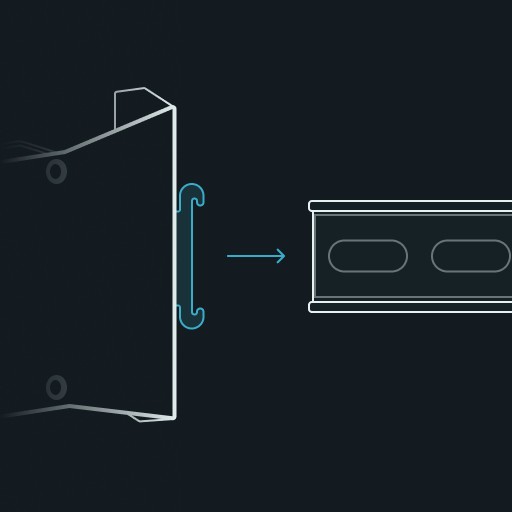


Montieren Sie die 2 Mobilfunkantennen am Gateway (ANT1, ANT2).
Verkabeln Sie das Gateway richtig und versorgen Sie es mit Betriebsspannung. Die Abbildung unten zeigt die Details.
Sobald das Gateway mit Strom versorgt ist, wird automatisch eine Verbindungsanfrage zu Things OS über das Mobilfunknetz gestellt.
02
–
OPC-UA Server auf Maschine aktivieren
Aktivieren Sie über das HMI Ihrer Maschine den OPC-UA-Server.
Legen Sie dabei den Username und das Passwort für den OPC-UA-Server fest.
Legen Sie eine statische IP-Adresse und den Port des OPC-UA-Servers fest: bspw. "192.168.100.2/24".
03
–
Gateway konfigurieren
Verbinden Sie Ihren Service-PC per LAN-Kabel lokal mit Gateway, siehe Abbildung unten.
Verwenden Sie die Zugangsdaten auf der Rückseite des Gateways, um sich bei NETfield OS auf dem Gateway mit einem Browser anzumelden. Die Standardeinstellung ist: https://NT0001******** (ersetzen Sie die * wie auf der Rückseite angegeben), Benutzername: admin, Passwort: admin
Sie werden dann aufgefordert, das Passwort für das Gateway neu festzulegen.
Gehen Sie in NETfield OS auf die Registerkarte "Netzwerk". Im Abschnitt "Interfaces" klicken Sie bitte auf "eth1". Dort ist bereits physisch die Maschine verbunden. Die korrekte Verkabelung der Maschine wird Ihnen durch den aktiven Toggle angezeigt.
Klicken Sie nun auf "IPv4" und definieren Sie die statische IP-Adresse für Ihr Gateway. Die IP-Adresse muss die nächste freie IP-Adresse in Bezug auf der IP-Adresse des OPC-UA-Servers Ihrer Maschine haben. Wenn Sie wie oben vorgeschlagen die "192.168.100.2" für den OPC-UA-Server vergeben haben, nutzen Sie nun für das Gateway die "192.168.100.3".
Geben Sie nun im nächsten Feld "24" für die Subnetzmaske als CIDR-Suffix an.
Nun ist Ihre Maschine mit dem Gateway verbunden.