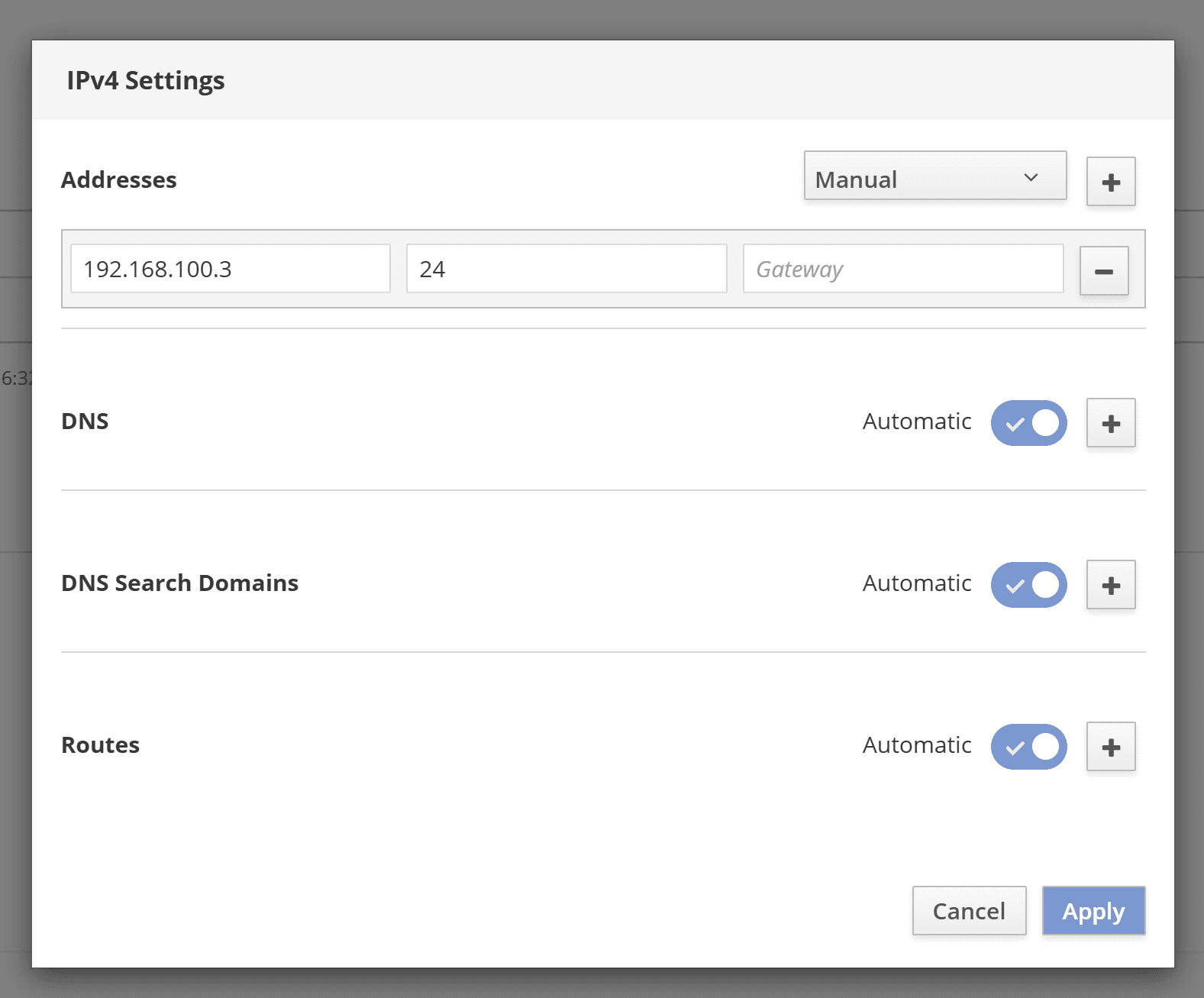If you have received a Hilscher Compact Edge Gateway from us, it takes just a few steps to install it. The objective is to connect your gateway to the OPC UA server of your machine. If the gateway is already installed on your machine, you can skip this step.
01
–
Mount Gateway
Mount the Hilscher Compact Edge Gateway preconfigured by us professionally on the machine or in its vicinity. Observe the safety instructions below.
A top-hat rail adapter is included, which you can use for installation in the control cabinet.
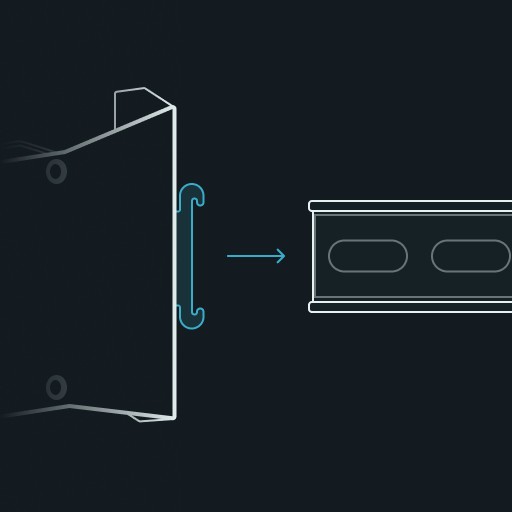


Mount the 2 mobile radio antennas on the gateway (ANT1, ANT2).
Wire the gateway correctly and supply it with operating voltage. The illustration below shows the details.
As soon as the gateway is supplied with power, a connection request is automatically made to Things OS via the mobile network.
02
–
Activate the OPC UA Server on Your Machine
Activate the OPC UA server via the HMI of your machine.
Specify the user name and password for the OPC UA server.
Specify a static IP address and the port of the OPC UA server: e.g. “192.168.100.2/24”.
03
–
Configure Gateway
Connect your service PC locally to the gateway via LAN cable, see illustration below.
Use the access data on the back of the gateway to log in to NETfield OS on the gateway with a browser. The default setting is: https://NT0001******** (replace the * as indicated on the back), user name: admin, password: admin
You will then be asked to reset the password for the gateway.
Go to the “Network” tab in NETfield OS in the “Interfaces” section, please click on “eth1”. The machine is already physically connected there. The correct cabling of the machine is indicated by the active toggle
Now click on “IPv4” and define the static IP address for your gateway. The IP address must have the next free IP address in relation to the IP address of the OPC UA server of your machine. If you have assigned “192.168.100.2” for the OPC UA server as suggested above, now use “192.168.100.3” for the gateway.
Now enter “24” for the subnet mask as the CIDR suffix in the next field.
Your machine is now connected to the gateway.